Get National Id (Digital) Online – Philippines 2025
If you want to get the official digital copy of your Philsys National ID (PhilID) of Philippines, just click the button below & follow the steps mentioned.

National ID—formally known as the Philippine Identification Card (PhilID)—is an official government-issued identification document under the Philippine Identification System (PhilSys). National ID serves as a universal proof of identity for all Filipino citizens and residents.
Now the government has introduced a Digital National ID, making it easier than ever to authenticate identities online.
What is the PhilSys National ID?
The Philippine National ID, also called the PhilID, is a government-issued identification card that contains your full name, gender, date of birth, address, blood type, nationality, and a unique PhilSys number (PSN). The card is part of the broader Philippine Identification System (PhilSys)—a national ID system established under the Republic Act No. 11055 to streamline identity verification for both public and private transactions.
The Digital National ID is an electronic version of your physical PhilID, downloadable via the PhilSys website & the eGovPH mobile app. It carries the same legal weight as the physical card and is accepted in various sectors, including banking, government services, and private institutions.
This Digital National ID also refers to EphilID or Temporary National Id.
Download Digital National ID
Unfortunately, due to a recent update you cant download digital National ID online, so follow these steps:
Step 1: Install the eGovPH App
Step 2: Enter Information

Make sure that your details match those submitted during National ID registration, or your identity won’t be verified.
Step 3: Facial Liveness Verification


Step 4: Download National ID (Digital)



Password Format Details:
For example, if your date of birth is March 15, 1990, your password would be: 03151990
Once downloaded, your National ID stays available offline in the App.
National ID Registration
If you have not yet registered for National ID Philippines, you should first register. Click the button below for National ID Registration:
After getting appointment, go to any PhilSys registration center (PSA offices, LGUs, malls like SM, or mobile units). No appointment required for walk-ins, but appointments are recommended.
Requirements for National ID Registration
To apply for a National ID online or at PhilSys registration centers, you’ll need:
The process is also available at https://register.philsys.gov.ph for online application.
Track Your National ID Status
If you're still waiting for your physical card or digital version, here’s how to check its status:
You can also scan the National ID tracking QR code using the eGovPH app or other QR scanners to confirm your card's status.
Common Problems and Solutions
During this process you may face some problems, so we have listed some to troubleshoot any problem that you may face.
1. Facial Recognition Failure
2. Lost Transaction Slip or TRN
3. Expired OTPs
Legal and Operational Notes
Recent Developments
Uses Of Philippines National Id
There are many uses of Philippines National ID including SIM registration process of popular SIMs like TNT, TM and more. It is also used in government process and certificates such as applying for Police clearance certificates or NBI Clearance certificate.
FAQs
Q1: What is the PhilSys number (PSN)?
It’s a 12-digit number that uniquely identifies every Filipino in the PhilSys database.
Q2: Where can I use my Digital National ID?
For opening bank accounts, accessing government services, job applications, and more.
Q3: How do I get the ePhilID if I haven’t received my physical ID?
You can download it via ephilid.philsys.gov.ph if your registration has been verified.
Q4: What is the difference between ePhilID and PhilID?
PhilID is the physical card. ePhilID is the digital, downloadable version.
Q5: Is the National ID a government-issued ID?
Yes, it is an official government ID recognized by all public and private institutions in the Philippines.